This guide will provide basic instructions for logging into your Workforce Portal to enter and submit hours worked for approval using the Web Time Entry function.
All active employees should have an Employee Login setup. If you do not know your login or the link to the access portal, please contact us at payroll@tpd.com.
Summary of Steps
1. Login to the Workforce Portal Click on Time Entry in the top menu
2. Enter hours worked for each day
3. Click Save to save data, if needed
4. Click Submit to submit hours entered for approval
2. Enter hours worked for each day
3. Click Save to save data, if needed
4. Click Submit to submit hours entered for approval
Time Entry
From a desktop or mobile device, go to the Workforce Portal:
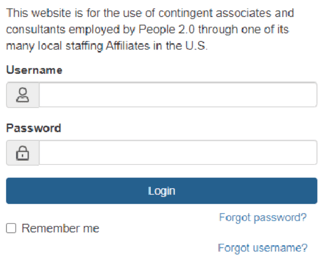
If you did not receive an email with your login, password, and link, contact TPD to request the information.
Once logged into the portal, click on "Submit Timesheet" from the menu options:
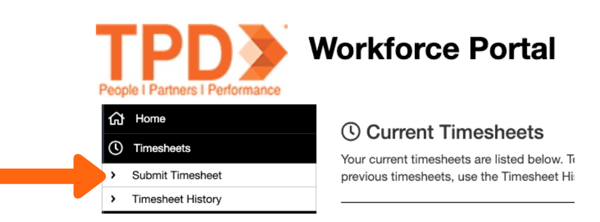
Entering Hours
There will always be two "current" timesheets displayed for data entry; one for the current pay period, and one for the future pay period.
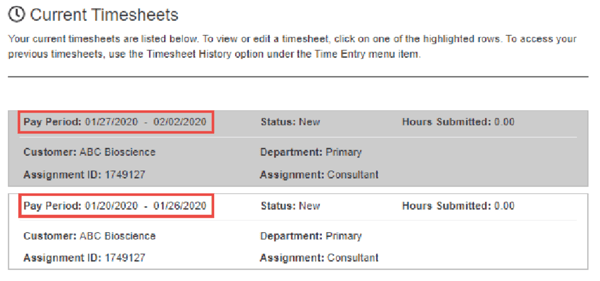
Enter hours by day, use the Save button if you are not ready to submit the hours for approval.
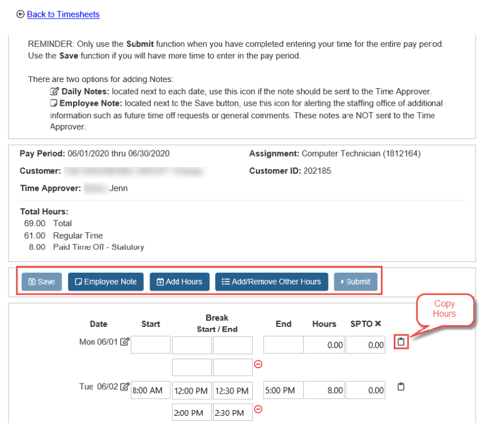
Use the Copy button next to a specific day's entry to copy the exact hours to another available day(s) in the same pay period to save time from one date to another.
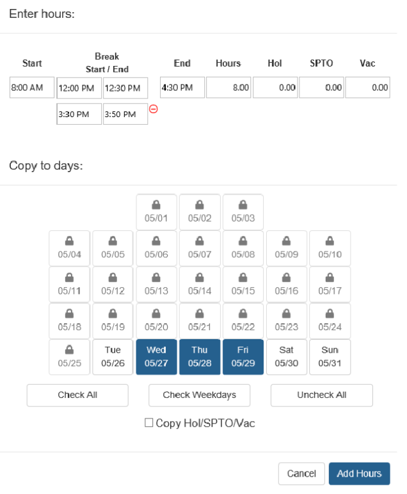
Timesheets must be submitted on time (per your Employee Handbook, typically by Friday 9 pm of the workweek & no later than noon on Sunday) to guarantee your pay on Friday. You will receive automated email reminders to submit your time.
Adding Notes
This is an optional step. If you need to explain why certain hours were worked outside of your normal time, or need to document sick leave, you may do so in the Employee Note section. The Employee Note section is only visible to TPD.
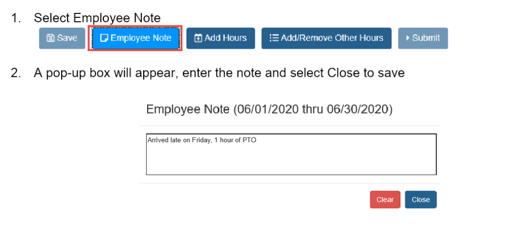
Submitting Time Card
When ready, click the Submit button. This will permanently save your hours entered and submit them for approval. Once hours are submitted, you will not be able to make any changes via the web time entry portal. Please contact payroll@tpd.com to make any changes after Submitting.
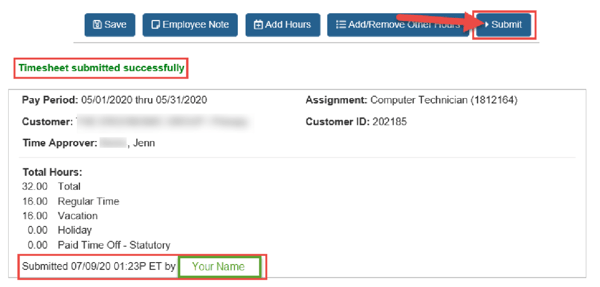
Previously submitted and approved timesheets can be accessed in the same Timesheets section, under Timesheet History.
Questions?
If you have any additional questions about the Web Time Entry process, please contact us at payroll@tpd.com.
.png?width=2388&height=618&name=Copy%20of%20TPD_with-trademark_RGB%20(2).png)


