This guide will provide basic instructions for approving employee working hours using TPD’s Web Time Approval Function.
Summary
TPD pays our Fieldstaff weekly, and our payroll period runs from Sunday to Saturday. Employees are expected to enter their hours into our online time system no later than Sunday at 9PM. The employee’s submission will trigger an email notification that is sent to you as the time approver. You will simply click on the link in the email to view and approve time.
Please note: there is no action required on your part until you receive notification to approve hours via email. If there are any issues and you do not receive an email for time approval by Monday am, please contact payroll@tpd.com.
Time approver receives email notification:
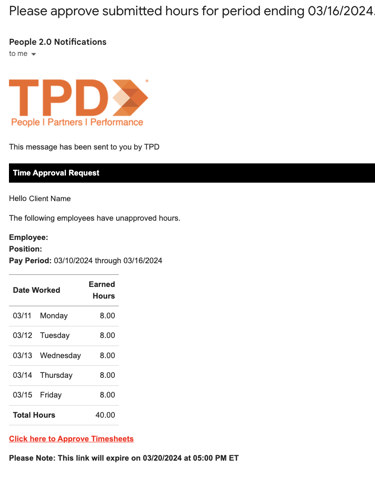
Viewing Time Cards
Upon selecting the red text, “Click here to approve timesheets”, in the email, you will be taken to the portal where you can view the time cards ready for approval. An Employee has the option to add a note for the Time approver or TPD payroll (i.e. OT worked, left early, etc.) To view, click on the Employee Note. Alternatively, the Time Approver can leave a note for TPD payroll with any additional details. Click on the “+” to add a note for payroll instructions.
Note: Approvers will not be able to modify any hours submitted by the employee. However, hours can be disputed.
- Click the Approve button to approve employee hours
- Click the Dispute button to enter different hours, which will then calculate a disputed amount. A reason for each dispute is required (see Disputed Hours section below)
]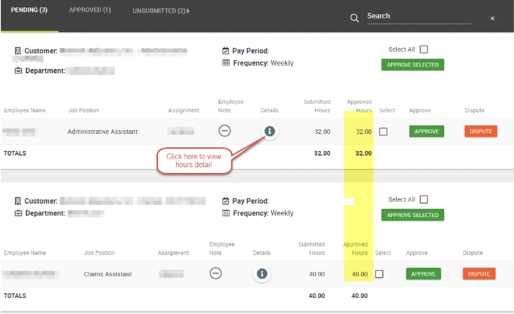
Approving Time Cards
Approvers may choose to approve one or more timesheets at one time. Use the check box to select the timesheets, then click the "Approve" button to save and approve hours. After hours are Approved or Disputed, they are sent to TPD for processing.
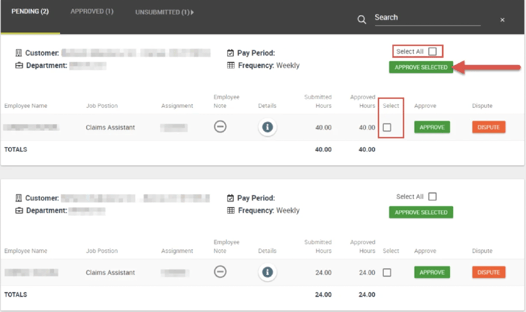
Disputed Time Cards
If a Timesheet is not approved, enter the reason why to dispute the hours. A note must be entered to detail the reason for the dispute.

Confirmation Email
Once you’ve completed the approval process, you should receive a confirmation email for your records:
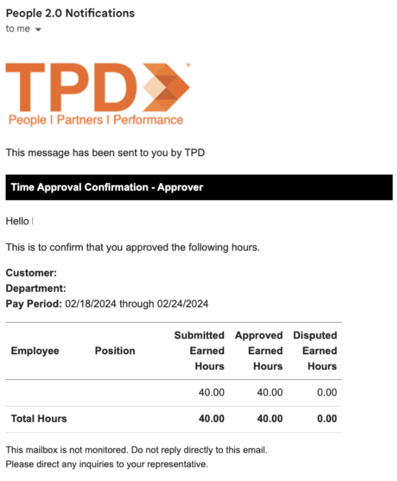
Fieldstaff Time Off
In the event of time off, the Fieldstaff is expected to notify their supervisor and TPD with as much notice as possible. If time off is unplanned and/or disruptive to your business, TPD would be happy to provide staffing coverage for the absent time.
Time submitted by the Fieldstaff, reflected on our invoices, should represent only the employees worked time (actual hours worked). Non-working time (Vacation/PTO, sick, and statutory holidays) should NOT entered or calculated as the employee’s worked time.
Employees can enter non-working time on their timesheet under “Other Hours”. Our payroll team monitors other hours/time off, ensuring that workers are compensated for time off according to eligibility and compliance with our policies and employment standards. For more information on your local paid and unpaid time off allowances please contact our Payroll team.
Expenses
If a Fieldstaff is expected to incur reimbursable expenses, such as travel expenses, while on assignment, the employee must receive advance approval from their supervisor. As expense policies can vary by company, we ask that you be specific in establishing appropriate expense allowances. Please also note that we have a $50 expense processing fee and guide the Fieldstaff accordingly to manage submission frequency. The TPD team can help with this upon request.
Once expenses are incurred, the Fieldstaff will submit a TPD expense report and receipts to their supervisor for approval via email and cc: TPD Payroll. Please reply with your approval, and TPD will process expenses within the next payroll period.
.png?width=2388&height=618&name=Copy%20of%20TPD_with-trademark_RGB%20(2).png)


